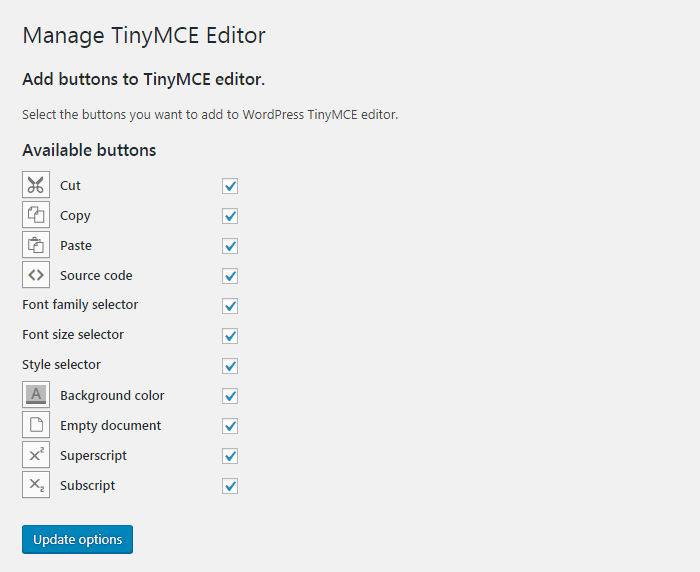ཞིབ་བརྗོད།
WordPress Manage TinyMCE Editor allows you to add buttons to WordPress TinyMCE editor.
Using the plugin you will be able to add the following buttons to the default WordPress visual editor:
Cut
Copy
Paste
Source code
Font family selector
Font size selector
Style selector
Background color
Empty document
Superscript
Subscript
Select the desired buttons in the plugin’s settings page and they will be available in TinyMCE.
གཏུབ་རེིས།
སྒྲིག་འཇུག
Automatic installation
- Go to Plugins > Add New > Upload and select the .zip file from your hard disk
- Click the “Install now” button
- Activate the plugin through the ‘Plugins’ menu in WordPress
Manual installation
- Upload the plugin folder to the
/wp-content/plugins/directory via ftp - Activate the plugin through the ‘Plugins’ menu in WordPress
FAQ
- Installation Instructions
-
Automatic installation
- Go to Plugins > Add New > Upload and select the .zip file from your hard disk
- Click the “Install now” button
- Activate the plugin through the ‘Plugins’ menu in WordPress
Manual installation
- Upload the plugin folder to the
/wp-content/plugins/directory via ftp - Activate the plugin through the ‘Plugins’ menu in WordPress
- How do I add buttons to WordPress TinyMCE visual editor?
-
Once the plugin is installed and activated, from your dashboard navigate to “Settings > Manage TinyMCE Editor”, check the buttons you want to add and save.
གདེང་འཇོག
བྱས་རྗེས་འཇོག་མཁན། & གསར་འབྱེད་པ།
“Manage TinyMCE Editor” is open source software. The following people have contributed to this plugin.
བྱས་རྗེས་འཇོག་མཁན།ཁྱེད་ཀྱི་སྐད་ཡིག་ནང་ལ་ “Manage TinyMCE Editor” ཡིག་སྒྱུར་བྱོས།
Interested in development?
Browse the code, check out the SVN repository, or subscribe to the development log by RSS.
དག་བཅོས་ཉིན་ཐོ།
1.0.0
- First release