ཞིབ་བརྗོད།
This software HELPS you in the process of becoming ADA Section 508 compliant by providing:
Missing Alt Text Finder
Easily add any Missing Alt Text, Description Text or Caption Text to all of the pictures in your Media Library and the pictures that are already published on your Pages and Posts.
Contrast Ratio Checker
Provides you with a Contrast Ratio Checker to make sure everything hits the minimum requirements.
WCAG 2.1 Compliance Checklist
A interactive WCAG 2.1 Section 508 Checklist that helps you better understand your websites accessibility issues.
Automated Accessibility Audit
You can activate the A11Y auditing function and run multiple accessibility tests on your website and even get suggestions on how to fix them.
Resources
We give you some great resources in the form of links that will help you better understand web accessibility and help your website become even more inclusive.
While this plugin can HELP you meet compliance requirements, you are the only one that can ensure that all requirements are met.
If you find this plugin useful, please rate and review it. If you have a problem with this plugin, please send me an email letting us know what issues you are having. I will address all issues in a timely fashion. Thank you!
Main Features Are:
-
Shows you all of the pictures from either your Media Library, Posts or Pages that are missing any of the 3 types of text. (Alternative Text, Description text or Caption Text)
-
Allows you to add any missing – Alternative Text, Description Text or Caption Text to any of your pictures one at a time.
-
Allows you to add missing Alternative Text, Description Text or Caption Text to all of your pictures with just one click.
-
Helps the process of making your website ADA Section 508 Compliant become much easier. (by adding Alt Text to all pictures on your website)
-
Allows you to run a Automated A11Y Accessibility Audit so you can see where you are not compliant.
-
Provides a free Contrast Ratio Checker. This allows you to easily understand your websites contrast ratios.
-
We provide you a interactive (WCAG 2.1) Section 508 Checklist. This checklist helps you better understand the WCAG 2.1 recommendations and guidelines.
-
We offer a ton of Free Accessibility resources in the form of links that will greatly help your understanding of web accessibility.
The video below is how to use our missing alt text feature.
The video below is part 2 on how to use all of the new accessibility tools we added.
The video below is us giving our “Web Accessibility Made Easy” talk in Tampa Fl.
གཏུབ་རེིས།

Displays all of the photos in your media library so you can easily add any missing ALT Text

Displays all published pages or posts that have photos on them.

Displays all of the photos on your pages or posts so you can easily add any missing ALT Text.
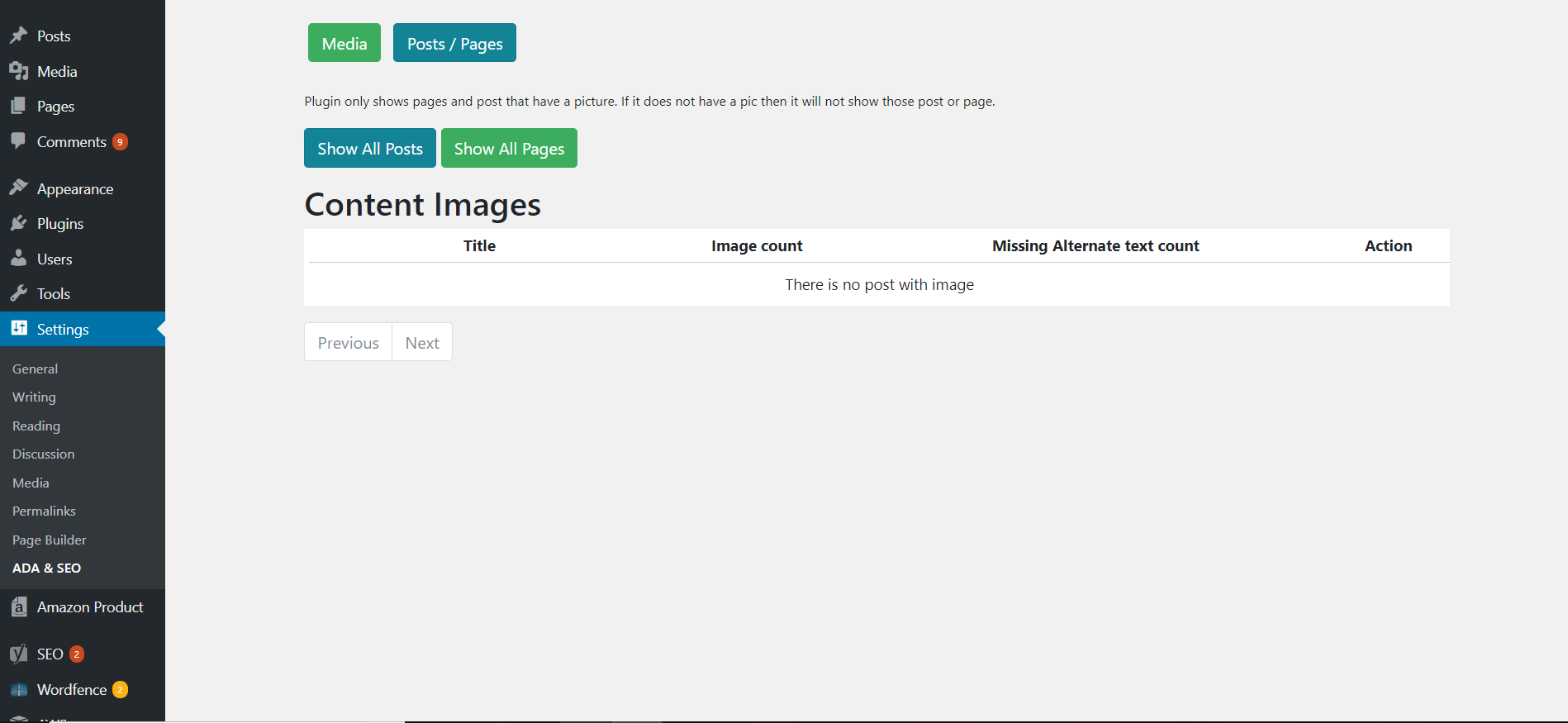
It will only display pages or posts that have photos on them.
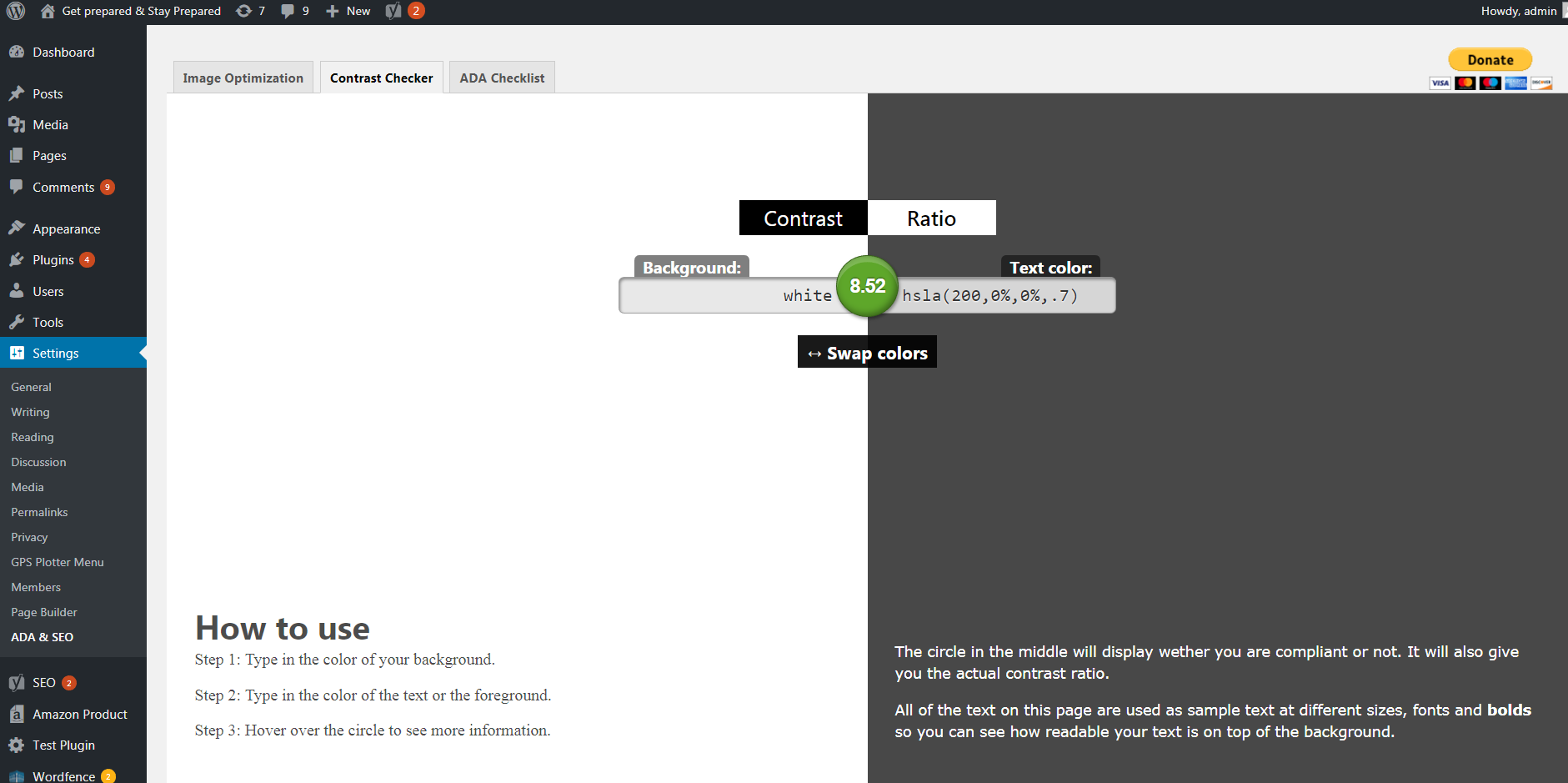
A contrast Ratio Checker to make it easy for you to check your websites Contrast Ratios.
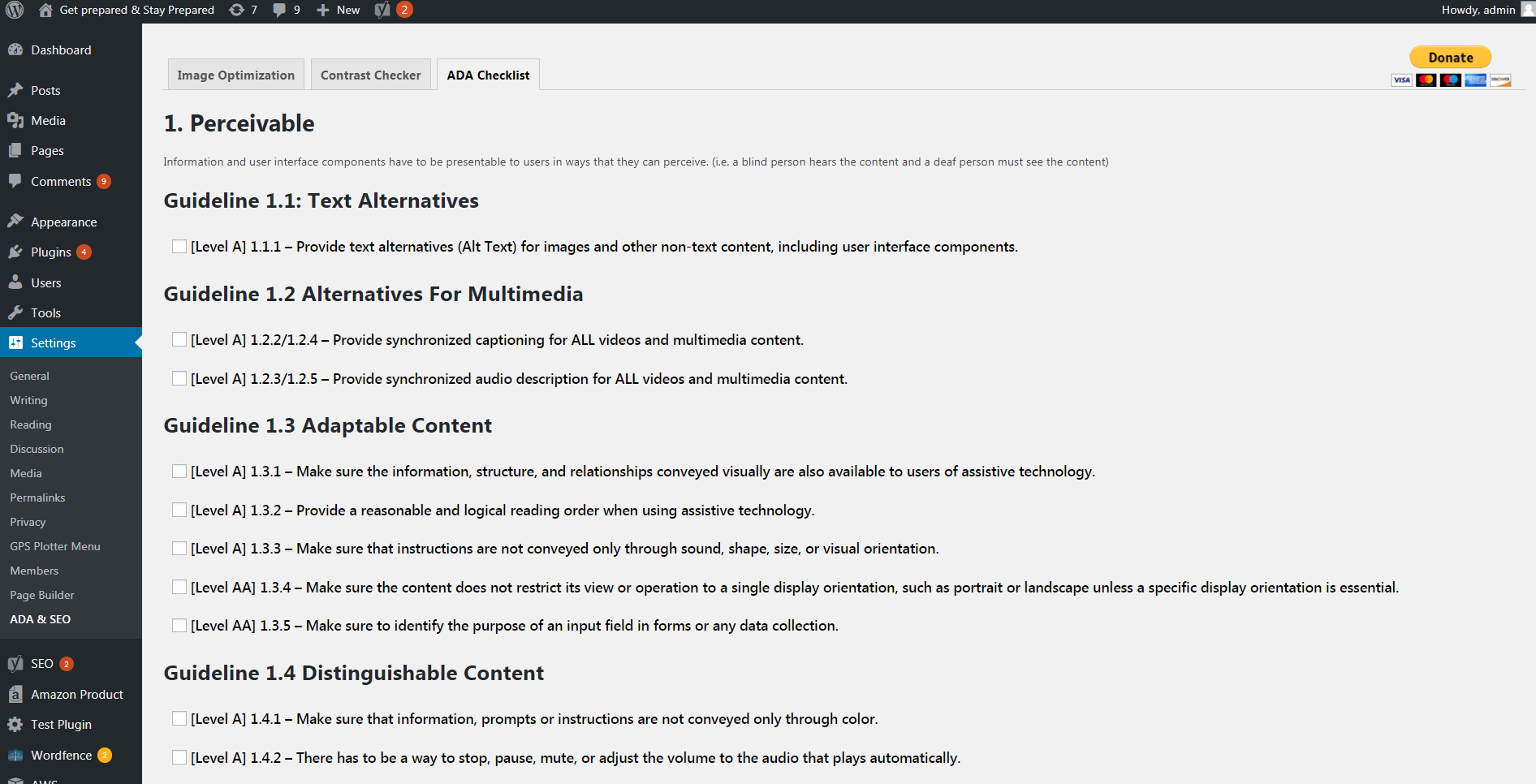
A WCAG 2.1 Checklist that allowys you to easily track your websites Section 508 (WCAG 2.1) compliance. This checklist does a great job in breaking down all the recommendations and guidelines.
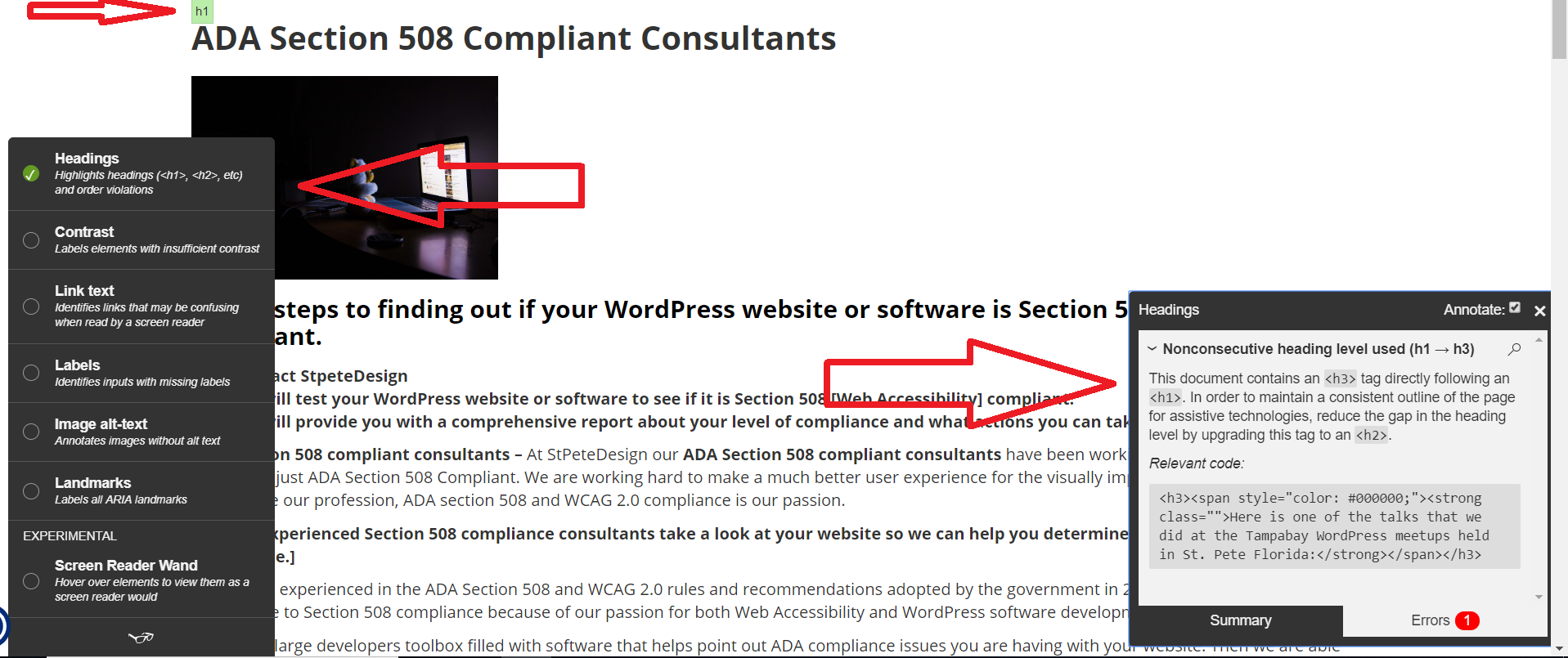
An example of our free automated accessibility testing software in action.

A resources tab that gives you a lot of information and links that help you understand web accessibility.
སྒྲིག་འཇུག
- Download the plugin onto your WP site.
- Activate the plugin.
- Thats it!
- You will find this plugin inside the settings tab of your WP admin navigation menu.
FAQ
-
How does this software help me in the process to become Section 508 compliant
-
One of the requirements to be Section 508 compliant is that – you have to provide text alternatives to all non-text content. This software makes it much easier for the developer or the client to add any missing Alternative Text to the non-text content. In this case, Images on your WP website.
-
How do I use this software
-
A. Chose 1 of the 3 locations that have images.
- Media Library
- Pages
- Posts
*Note: There will be nothing displayed for any pages or post that are not published
B. Chose how you want the images to be organized.
You can chose to have the images displayed in order based on what text you are looking to replace.
- Show All Media – This just displays all images in no particular order.
- Missing Caption – This displays all the images without Caption Text at the top.
- Missing Alt – This displays all the images that are missing the Alternative Text at the top.
- Missing Description – This displays all the images that are missing the Description Text at the top.
*Note: If you are in the Pages/Posts then you will only be able to display images that are missing the Alternative Text.
C. One you have added the text that you want to that image with the missing text, you have 2 options.
- Click the green update button to update that single image.
- Continue to add more missing text and then click the Update All button on the bottom.
D. You can also add missing text to all the images with one button.
- On the first line you can add missing text in a category and then click the Add To All button.
-
Why is it not displaying the images that are published on my page or post?
-
This plugin does not work with all of the page builders available. We are working very hard to continually update this software to be compatible with more and more page builders.
If you feel that it is not working with your page builder. Please email us and let us know what page builder and version of that page builder you are using.
Then we will add that to our list and let you know once our software is compatible with that builder.
གདེང་འཇོག
བྱས་རྗེས་འཇོག་མཁན། & གསར་འབྱེད་པ།
“WP Accessibility Tools & Missing Alt Text Finder” is open source software. The following people have contributed to this plugin.
བྱས་རྗེས་འཇོག་མཁན།“WP Accessibility Tools & Missing Alt Text Finder” has been translated into 2 locales. Thank you to the translators for their contributions.
ཁྱེད་ཀྱི་སྐད་ཡིག་ནང་ལ་ “WP Accessibility Tools & Missing Alt Text Finder” ཡིག་སྒྱུར་བྱོས།
Interested in development?
Browse the code, check out the SVN repository, or subscribe to the development log by RSS.